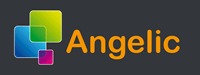Quick guide to setup FTP Download
V1.00 - 2014
This is a short guide to make your Dreamoc HD3 download videos from an FTP host.
The philosophy is to set up a connection to the same FTP path from both a computer and your Dreamoc HD3. Once you have loaded the correct settings onto a SD card and loaded it into your Dreamoc, the rest can be done remotely from your computer. The only thing you need is an internet connection running on both your computer and your Dreamoc HD3 and access to an FTP Host.
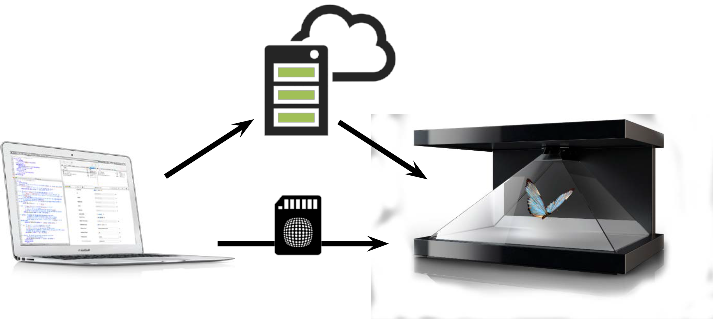
Content
The guide has three simple steps.
1. Chose a video to upload and make xml files ready
2. Upload a video to your FTP server
3. Create a connection file for Dreamoc HD3 to find the FTP server
Requirements
There is a few thinks you have to make sure before continuing.
1. Have a wired connection for the Dreamoc on the location.
2. Have a plain-text editor installed like “Notepad++”, “TextMate”, “TextWrangler” or similar.
3. Have an FTP Client installed, we recommend “FileZilla”.
4. Have access to an FTP server with Pro-FTPd.
- Realfiction can provide access to a proper FTP, that suits your needs. Contact us for furthewr notice.
1. Chose a video to upload and make xml files ready
In order to make the Dreamoc find the video on your FTP server, the Dreamoc Player has to be told where to look for the file. As a minimum you need three files on your server to make the Dreamoc recognise a video. These are:
- server_check.xml
- The instruct-file that tells Dreamoc HD3 what video-file to download.
- server_control_dreamoc_config.xml
- The instruct-file that tells Dreamoc HD3 to config the light and volume upon upload.
- VideoToUpload.MP4
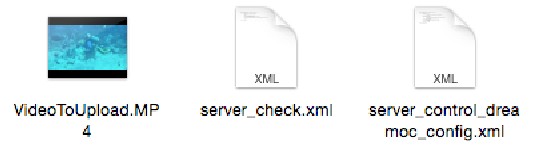
- The actual video-file to download and play on your Dreamoc HD3. The files could look like this, for an example:
1.1 Configuring server_check.xml – connect Dreamoc HD3 to FTP
The server_check.xml-file has three parameters that you need to adjust every time you chose a new video-file to upload on your FTP Host.
1. The index number, 1-x, telling the Dreamoc HD3 in which order to download the files. 1 is the first to be downloaded.
2. The exact name of the file with ending / file type
3. The MD5 hash of the file.
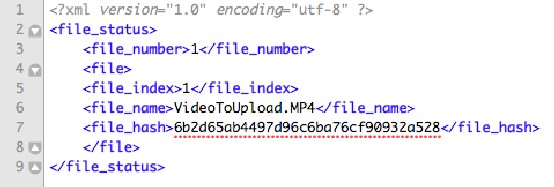
1.2 Retrieving the file MD5 HASH
The hash is found by opening terminal.app on a Mac or Linux and type “md5” + space + drag the file into the window and press enter. String should look like this: “md5 /path-to-your-file/your-video-file.mp4”
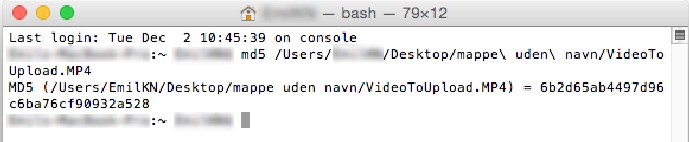
This will generate the hash for you to copy into the “file_hash” parameter on line 7 in the “server_check. xml”, like shown above.
If you are on Windows operating system, you can use fx “MD5summer” for the same job, retrieving the md5 hash.
1.3 Multiple file download and playback
It is possible to add multiple files. This is done by copying the code above in “server_check.xml” and add it just underneath - and fill in informations of a new video-file. Like this:
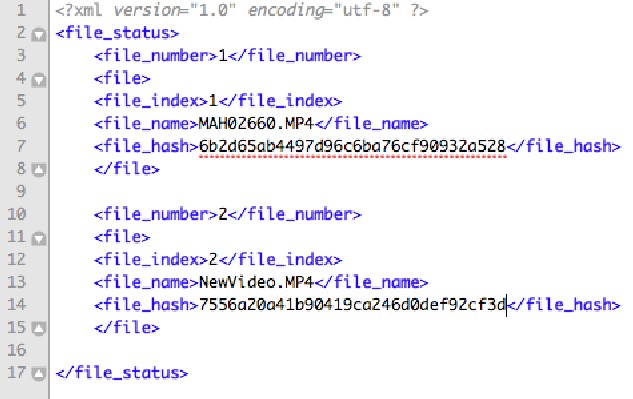
You can add as many files as you would like. The files are being looped when playing on the Dreamoc in the order you put the index parameter. File number “1” is the first to be played.
1.4 Config of server_control_dreamoc_config.xml
This file will let you control the lumen of the LED light in the Dreamoc HD3 and set the volume on the played video. The settings are applied when “reset_control” is set to “enable”. New settings will apply every time the Dreamoc HD3 downloads a file. This can be switched to “disable” if you don’t want to con- trol the light or sound volume, and just leave it by default.
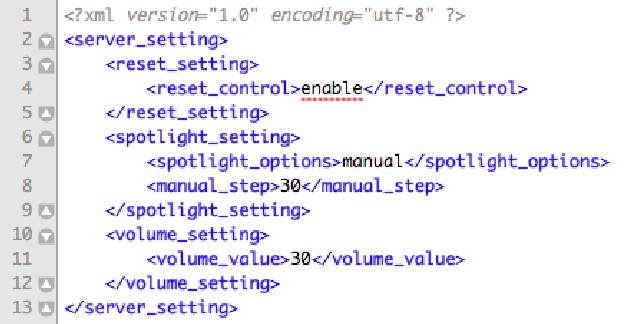
The two parameters can be set from 1 - 100.
- “manual_step” - parameter is the LED light strength.
- “volume_value” - parameter is the sound volume.
1.5 The video format - VideoToUpload.MP4
Has to be either:
- WMV, MP4, AVI, MPEG1/2/4, H.264 or VC-1
2 Upload a video to your FTP server
Choose whatever FTP client you would like to work with and connect to your FTP server, that you have read and write access to. This server has to be a Linux Server running Pro-FTPd and not Pure-FTPd.
We reccoment “FileZilla”, “Cyberduck” or “Transmit” as good FTP clients we know works with Dreamoc
HD3.
When the server is chosen, login with your hostname, username and password through the FTP client. Now choose a path for uploading your three files. Once they are uploaded, be sure to get the path for them. It could fx be: /dreamoc_hd3/media/.
Remember this for the next step.
3 Create a connection file for Dreamoc HD3 to find the FTP server
Now the Dreamoc HD3 has to be told where to look for the new video file. Therefore we use another xml- file, the: “config.xml”.
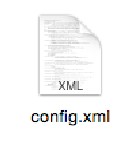
This file contains a lot of options, where of you can set for instance DHCP, auto boot, time boot, auto power on / off, spotlight settings and more, that control The Dreamoc HD3. You can get hold of a copy from our webpage here:
www.realfiction.com/hd3-configurator/
- this is also a guide itself, that guides you to take the right choises for your enviroment. Common set- tings are pre-chosen for you and the most important thing here is to have your login settings and the path for the files, on your FTP server, ready to insert here.
When you are done, click export and transfer the file to your Dreamoc HD3 SD card.
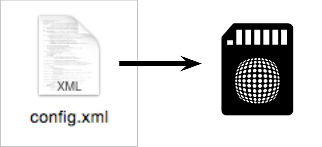
If you use a Mac, please use the “delete hidden files” tool. The player can’t read the files if the card has hidden files from a mac on it.
Remember to disconnect all HDMI cables and connect an Ethernet cable to the Dreamoc instead. Make sure that there is a good connection to the Internet. We recommend at least 1 Mbit. download speed.
The first time you insert the SD card and turn on the Dreamoc HD3, the Dreamoc will use a few moments to connect to the FTP server. After this, it will start downloading and this hologram is shown on the Dreamoc:
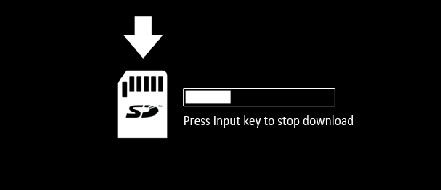
The download speed depends of the network speed. This process can take a few minutes.
Now you are all set, and your Dreamoc HD3 should automaticly download your video-files to the SD card and play all of them right away.
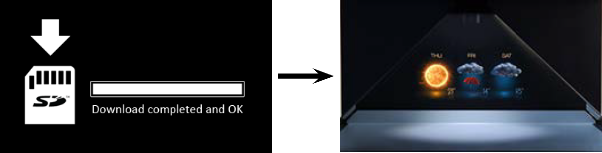
The weather App uses FTP upload
Troubleshooting
Most fails concerning this subject comes from not being able to connect to the FTP server properly from your Dreamoc HD3. Therefore ensure:
1. There is a stable wired connection to the Internet.
- Check if the cable works? Test it with a computer.
2. You have typed in the right informations of the FTP server in the “config.xml”-file
3. If you are on a mac, have you deleded all hidden files from the SD card.
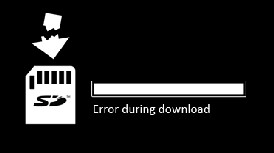
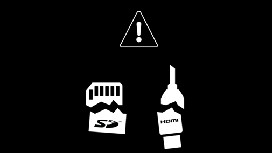
4. That the FTP host has Pro-FTPd setup. Check with your provider. Error screens of the Dreamoc HD3:
Check the FTP connection in “config.xml” Check the internet cable and reboot
Dreamoc HD3








Tél : +33 (0)9 50 30 33 44 info@3Devent.fr
www.3Devent.fr - www.angelic.fr - www.vitrine-holographique.com